About a week ago, I observed that my Samsung monitor would repeatedly become black.
At first, I thought it was just a flickering or maybe an issue with the power cord. But then it kept happening frequently.
I tried unplugging and replugging the power cable, but nothing worked.
I even bought a new cable, but it did not work. I realized this might be something bigger than just a faulty power cord – this could be a problem with my monitor!
After some research, I finally discovered why my Samsung monitor keeps going black – and how to fix it.
In this article, we will discuss why your monitor keeps going black and how to fix it.
Let’s get started!
Samsung monitor keeps going black
You should try these solutions if your monitor keeps going black.
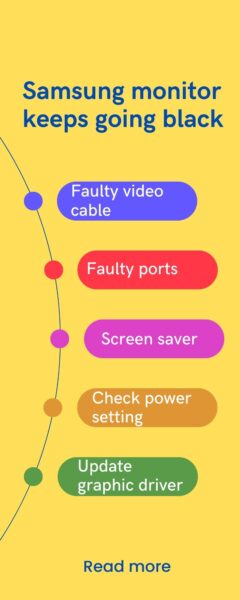
Quick Fixes
These are the quick fixes for the Samsung monitor that keeps going black
- Loose connection and faulty video cable
- Faulty ports
- Screen saver
- Check power setting
- Update graphic driver
- Factory reset monitor
- Repair corrupted system files
- Third-party software
1. Loose connection and faulty video cable

Sometimes, a loose cable connection between the monitor and pc can cause a black screen. If you face a problem with your display, you should check the video cable.
If you find any loose connection, you should unplug the cables and then replug the cables tightly.
You should also check the video cable; if you find any crack on the cable, you should repair the cable.
If you did not find any crack check the cable with another monitor. If another monitor is not working well, you should replace the video cable with a new one.
After replacing the cable, turn on the monitor to see if it works.
2. Faulty ports
A faulty port can cause your monitor to go black. You should check the ports of the monitor and pc; if you find any damage to the ports, you need to repair or replace them with a new one.
After replacing the ports, now turn on the monitor if it works.
3. Screen saver
If your monitor keeps going black, you must check the screen saver mode.
If you find the screen saver is enabled, you should turn it off.
Turn off the screen saver mode by following these steps
1. Click on the window key

2. Click on the settings
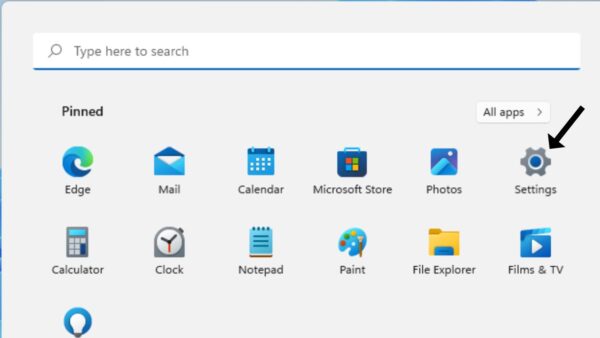
3. Now click on the personalization
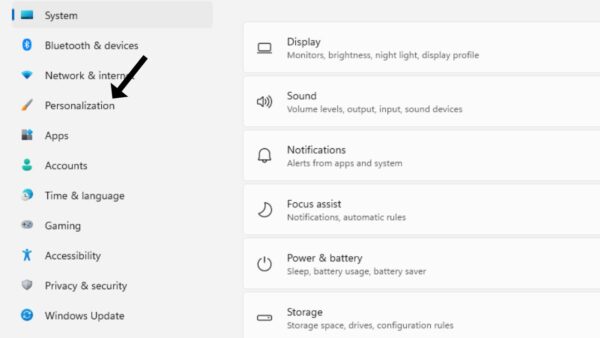
4. Then, look at the left side, click on the lock screen
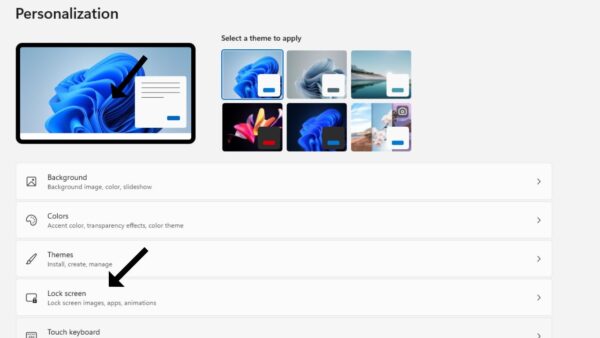
5. Scroll down, then click on screen saver settings
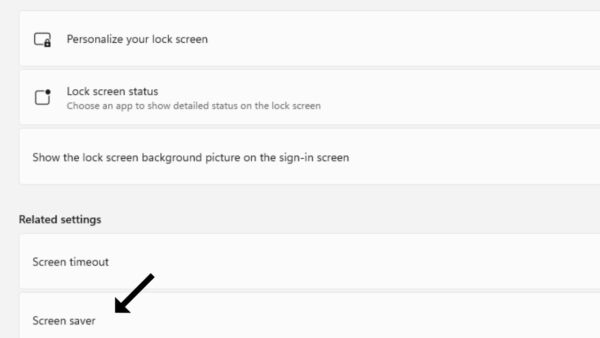
6. Now select screen saver, then click on none
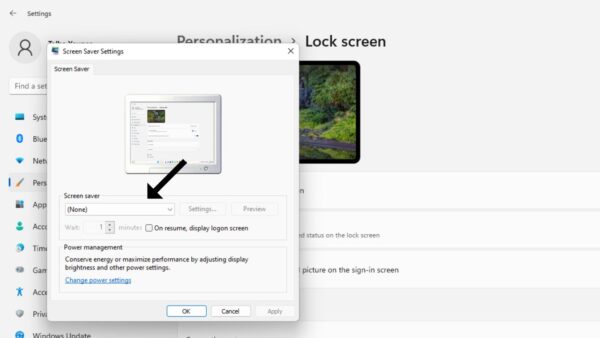
7. Click on the apply
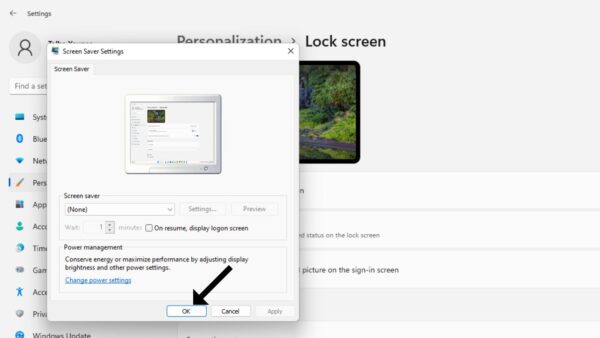
Now screen saver of your monitor is turned off
4. Check power setting
A simple issue with the power setting can cause the monitor to keep going black. If you face a problem, you should check the power settings.
You can check the power setting of your monitor by following these step
1. Click on the window key; now click on the setting
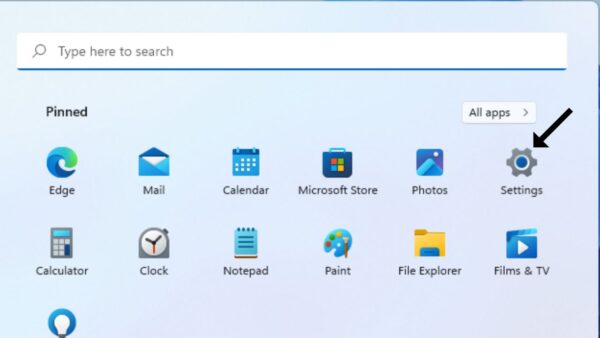
2. Now search power in the search box
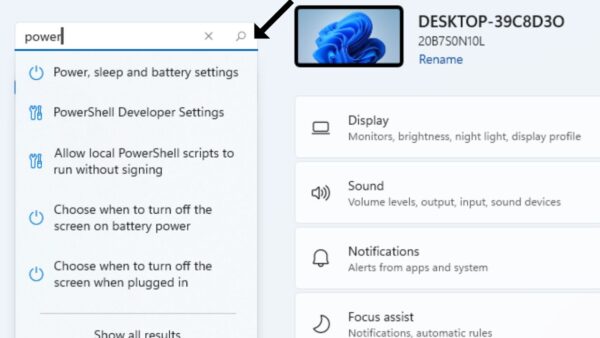
3. Then click on the power and sleep settings
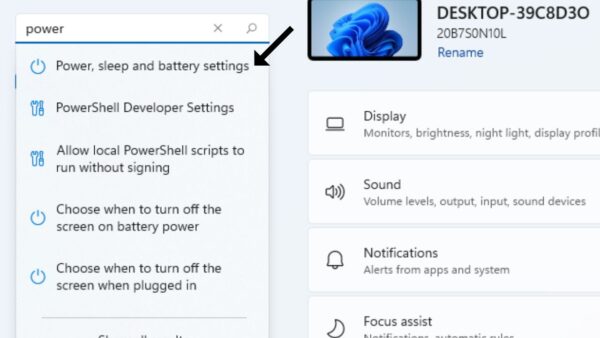
4. Now Click on the screen and sleep
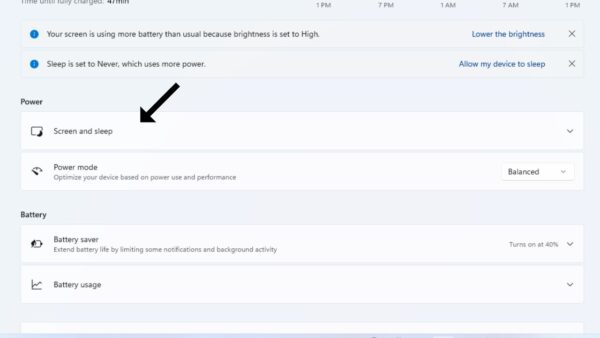
5. Ensure that the screen and sleep options are set to never
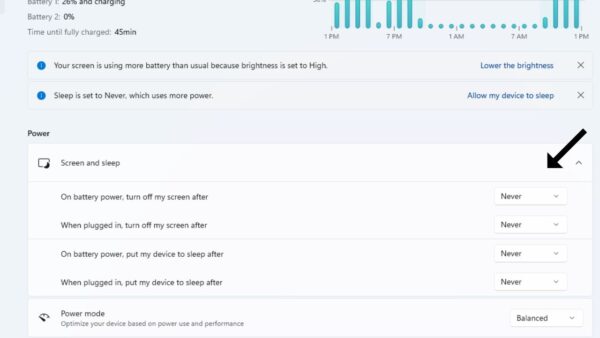
5. Update graphic driver
An outdated or faulty graphic card can cause your monitor to keep going black. You should check the graphic card with another monitor. If it’s not working with another monitor, you should replace it.
You should also update the driver of the graphic card. You can update the driver manually if you do not have time and patience by following the steps.
Update the driver by following the steps
1. Right-click on the start button
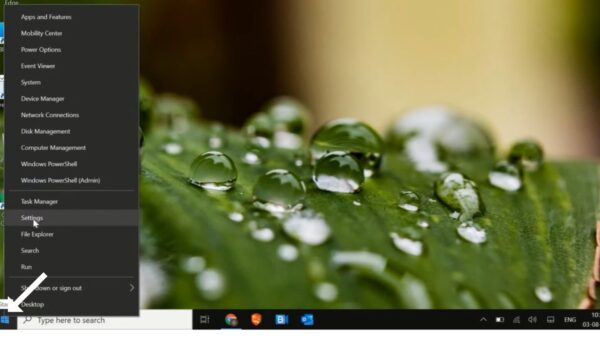
2. Then, click on the device manager
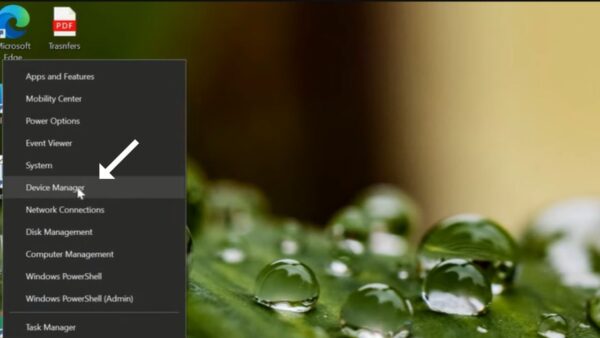
3. Now look for the display adapter, click on it

4. Then, right-click on the option you get
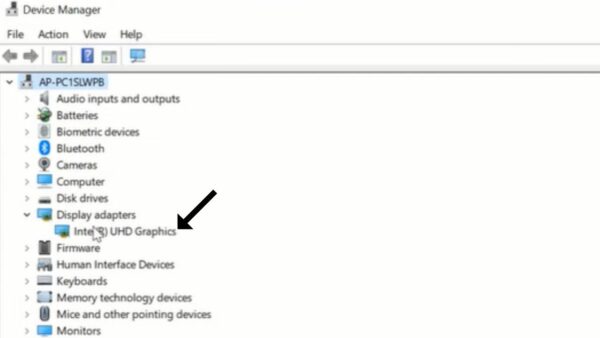
5. Now, click on the update driver
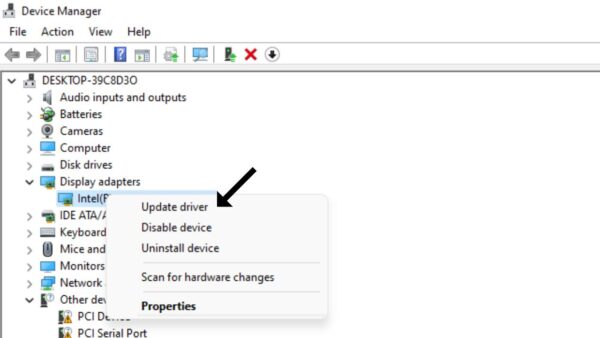
6. Then, click on search automatically for driver
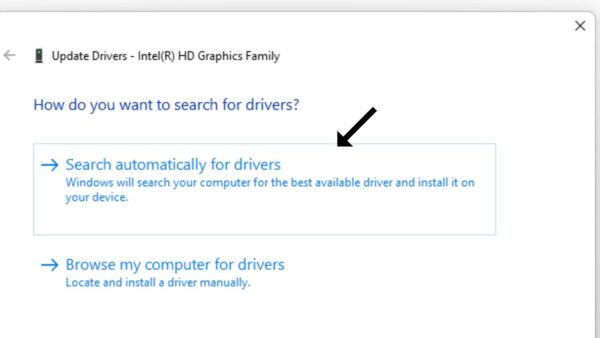
7. If it says the best driver is already installed, then click on search for update driver on window update
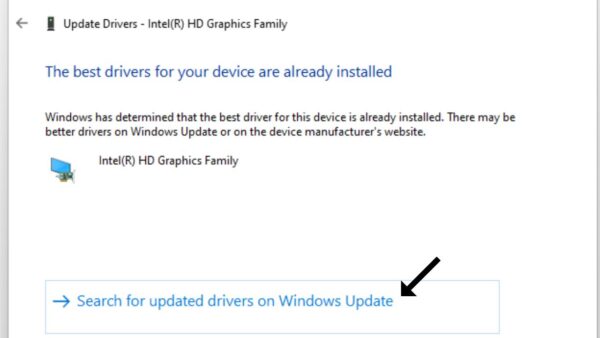
8. It will take about 5 to 10 minutes to update the driver
6. Factory reset monitor
If your monitor is continuously turned off, it may be a core problem in the setting of the monitor.
You should factory reset your monitor if you don’t know how to factory reset the monitor.
You can do it by following the steps.
1. Press the menu button and select the menu option
2. Then click on other settings
3. Select the factory reset
4. Now your monitor is the factory reset
After factory resetting the monitor, check if it works for this problem.
7. Repair corrupted system files
Corrupted or missing system files can also cause a black screen. You should check the system files; if you find any corrupted or missing files, you should repair them.
Check the files by following these steps
1. Click on the search bar box
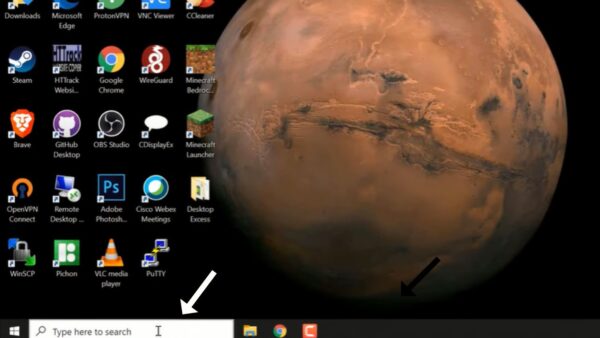
2. Then search cmd in the search bar
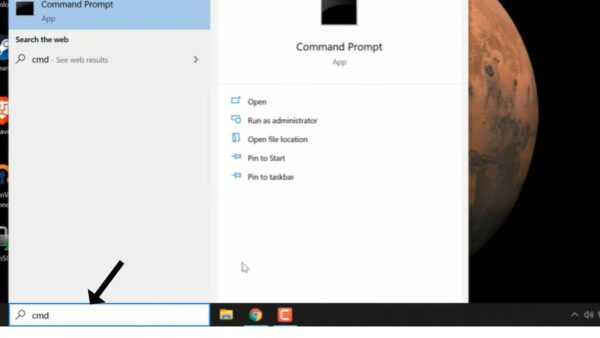
3. Then click on the command prompt
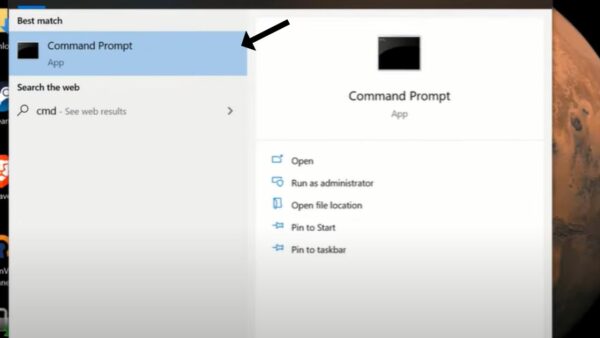
4. Then, right-click on the run as administrator
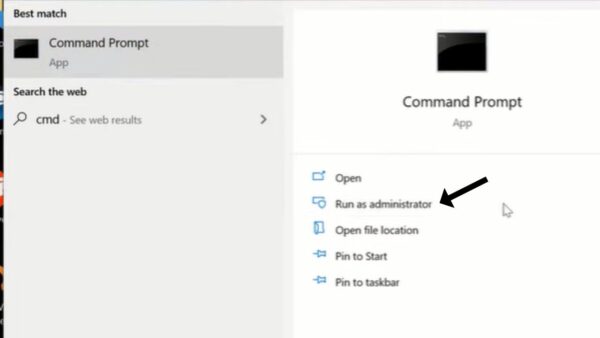
5. Now, write a command sfc /scannow
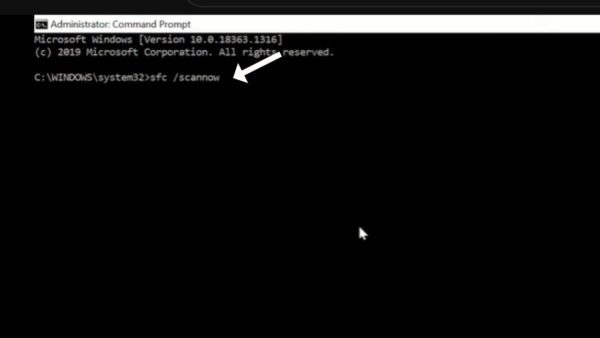
6. Then, press enter key on the keyboard
7. After 100% verification, if the window says resources did not find any violation, your files are not corrupted or missing
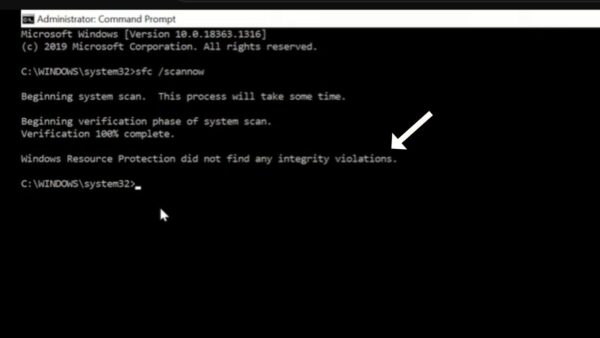
8. Third-party software
Some outsider programming on your pc may cause the monitor to go black. If you face this problem, you should uninstall all third-party programs.
If you don’t have the patience and time and are not an expert in the computer.
You can uninstall the third party software by following these steps.
1. Click on the settings search control panel in the search box
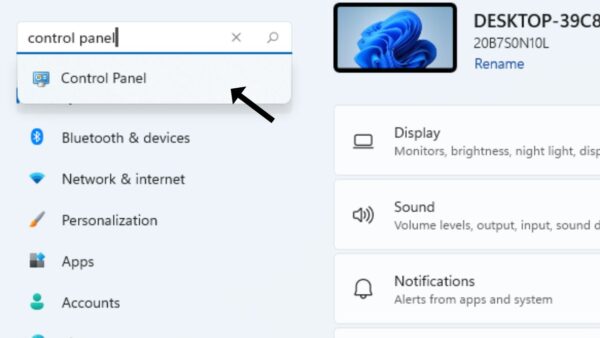
2. Then, click on the category and select small icons
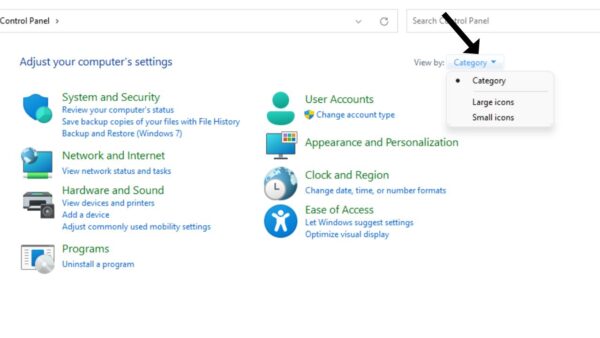
3. Now, click on programs and features
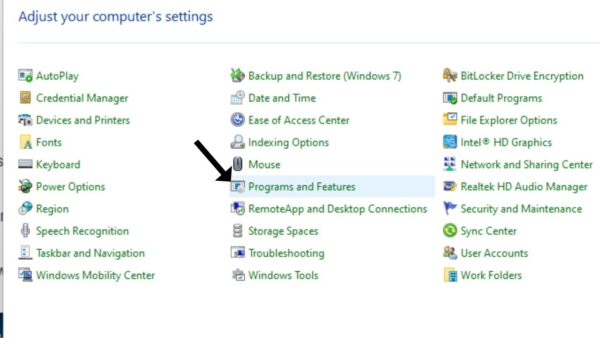
4. Then, click the third-party software and click on uninstall, and now the software is uninstalled
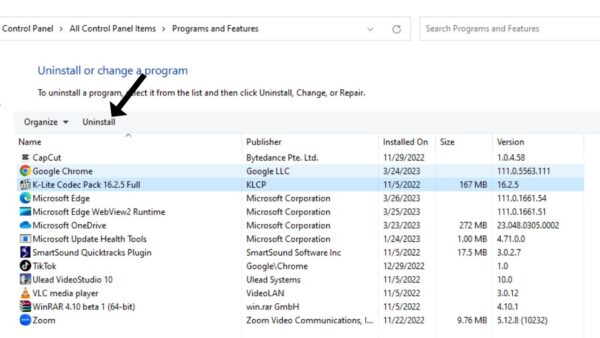
After uninstalling the software, check the monitor to see if it’s settled the problem.
9. Faulty screen

A faulty monitor screen is a common cause for the monitor to keep going black. You should check the screen of the monitor for any faults.
If you find any damage to the screen, you should repair it. If you find a fault in the screen, you should take it to the repair shop and replace the screen with a new one.
10. Overheating
Overheating can also be a common cause for the monitor to keep going black. Sometimes the long-term use of the monitor can overheat the monitor.
Vents blockage is cause for overheating if the vents of the monitor are blocked with dust so the heat can not escape and it can cause overheating. You should fix the overheated monitor.
You should check the vents of the monitor. If you find block vents in the monitor, you should clean the vents with a vacuum cleaner.
11. Disable panel self refresh
Sometimes some intel drives may be introduced by the window, which permits the self-refresh on the device.
So when the self refresh is on, the monitor goes blank. You should check your monitor for a self refresh. If the self refresh is turned on, you should turn it off.
Turn off the self refresh by following the steps
1. Right-click on the desktop, then click on more options
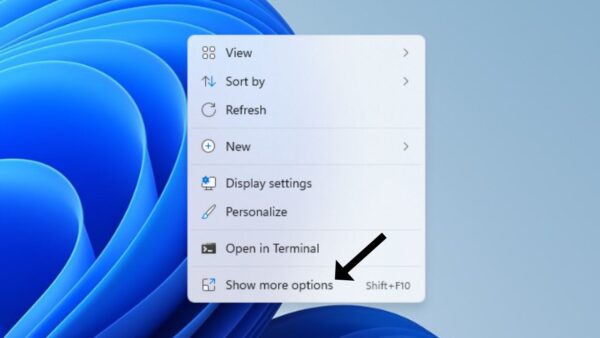
2. Now, click on the graphic properties
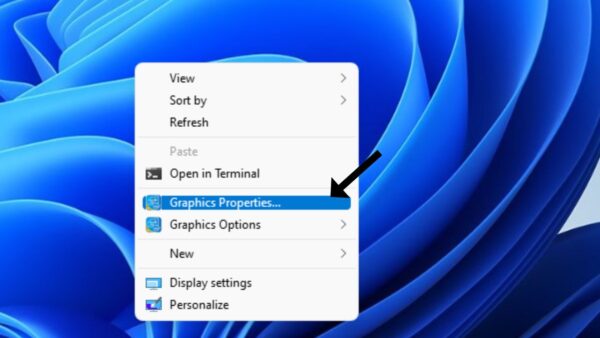
3. Then click on the power
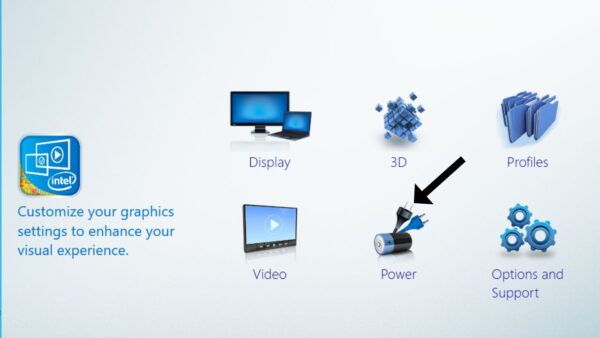
4. Now, click on the battery
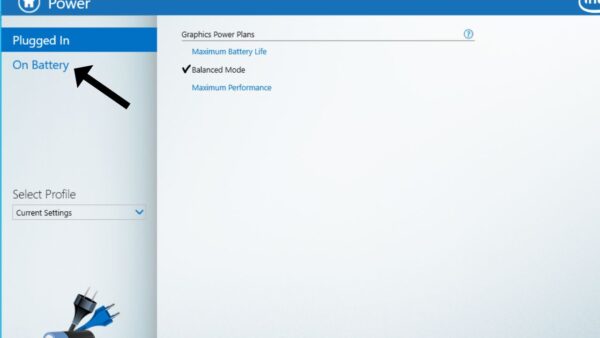
5. Disable the refresh rate switching
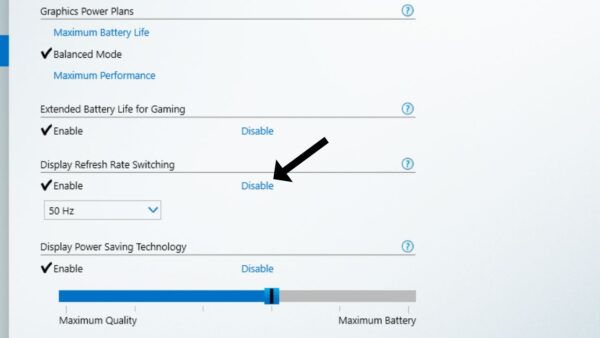
6. Now click on the apply
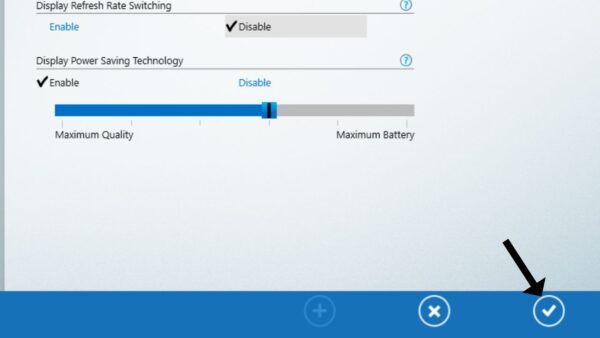
After disabling the self-refresh check the monitor to see if the problem is settled.
12. Contact customer support
If you’re still facing the problem after trying all the above solutions, you should contact Samsung customer support.
Customer support will be able to provide you with a better solution to this problem.
FAQ
Samsung monitor (black screen blinking light)?
Usually, flickering, blinking, and loose connections or faulty cables cause a black screen.
You should check the connections to ensure cables are connected well with the monitor and pc.
Check the cables with another monitor; if another monitor is not working well, replace the cables with a new one.
Samsung monitor turning on and off?
A defective power cord and faulty outlet can cause the turning on and on the monitor by itself.
If you want to resolve the problem, you should check the power cord; if you find the faulty one, you should replace the power cord with a new one.
Samsung monitor black screen blue light?
Usually, defective cables and out date drives, a faulty power source can cause the monitor to go black and blink light.
You should check the cables of the monitor. If you find faulty cables, you should replace the cables with a new one.
Check the drives of drives; if there is any update, you should update the drives.
Final thoughts
These are possible solutions for your Samsung monitor keeps going black
- Loose connection and faulty video cable
- Faulty ports
- Screen saver
- Check power setting
- Update graphic driver
- Factory reset monitor
- Repair corrupted system files
- Third-party software
- Faulty screen
- Overheating
- Panel self refresh
