How to Fix Monitor Goes Black Randomly
Since there are a bunch of different reasons why this issue might occur, we’re going to list them one by one. You should try these solutions if you’re facing a problem with your monitor going black randomly:
Quick Fixes
These are the quick fixes if you’re facing the problem with your monitor going black randomly.
- Faulty video cable
- Check pc power settings
- Update graphic driver
- Update the monitor driver
- Reconnect the HDMI/VGA cable
- Repair corrupted system files
- Check power cable
- Overheating
1. Faulty video cable

Usually, a faulty video cable can cause the monitor to go black randomly. Also, a loose video cable connection between the monitor and PC might cause a problem.
If you’re facing a problem with your monitor, you should check the video cable connection between the monitor and PC.
If you find a loose connection, you should unplug the cable from both ends and then replug the cable after some time tightly.
Check the video cable for visible damage; if you find any visible damage, you should need to repair it.
If you did not find any visible damage, check the cable with another monitor and PC if the other monitor is not working with the cable.
You should replace the video cable with a new one; after replacing the cable, turn on the monitor to see if it works.
2. Check PC power settings
Sometimes, a small problem with the power setting of the pc can cause the monitor to go black randomly.
You should ensure that your device does not enable the energy saver or screensaver.
Follow the instructions to check the energy saver settings
1. Click on the window key, Search power in the search bar, then select the power and sleep settings
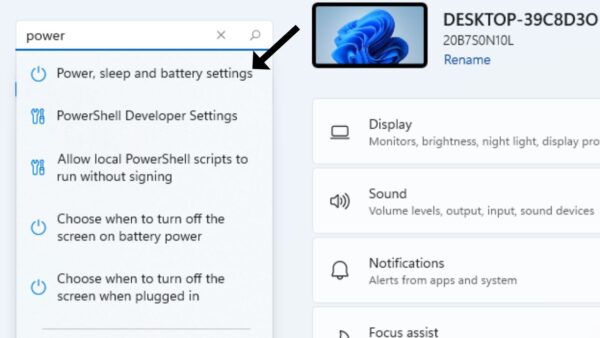
2. Now make sure the settings are set to never
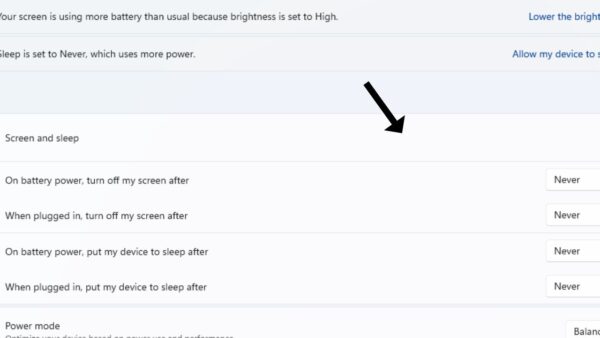
Follow the instructions to check the screen saver settings
1. First, click on the window key, then click on the settings
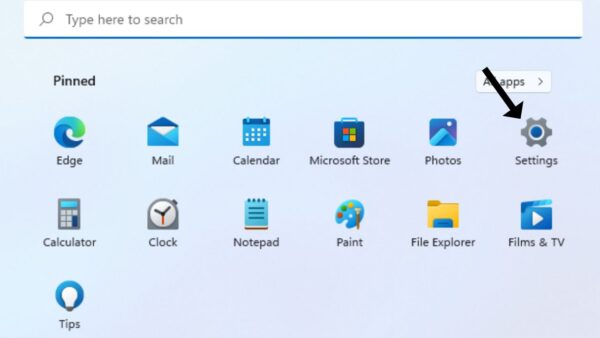
2. Then click on the personalization
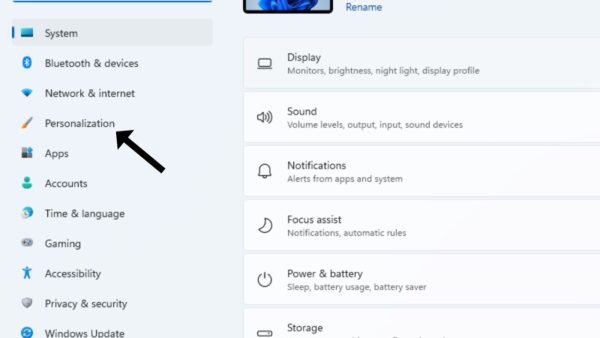
3. Look at the left side and click on the lock screen
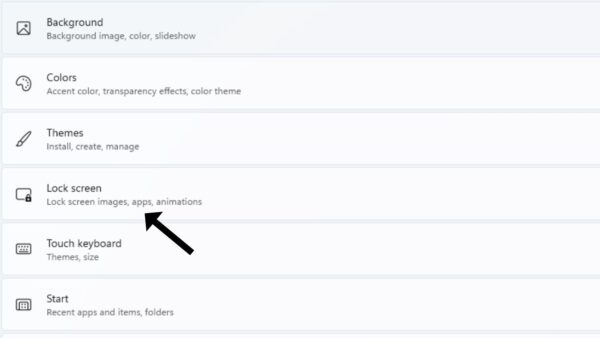
4. Then scroll down and click on the screen saver settings
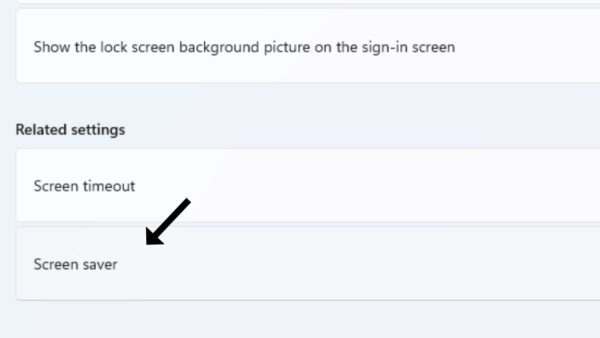
5. Now set the screen saver to none and select apply, then click on ok
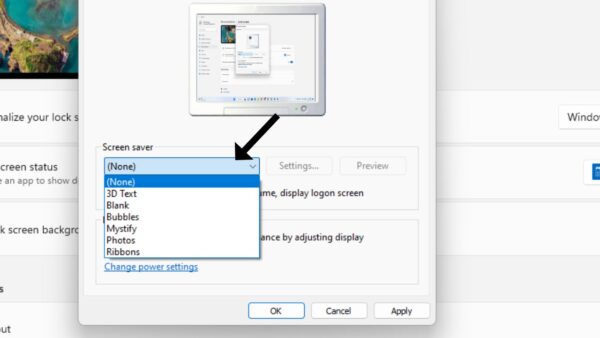
3. Update graphic driver
An update or faulty graphic driver can cause this problem. If you’re facing a problem with your monitor, you should check your device graphic for updates.
If you did not have the patience and time to update the driver or are not an expert in updating the driver.
So, you can update the driver by following the steps
1. Right-click on the window key and select the device manager
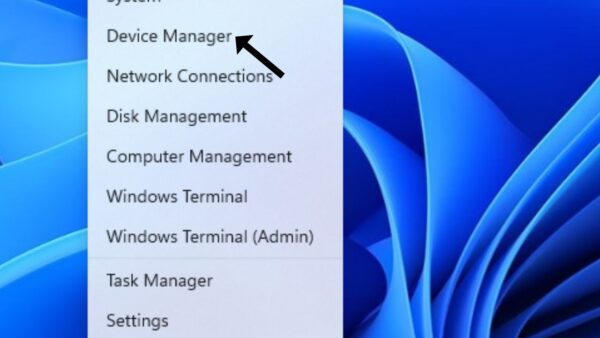
2. Now look for the display adapter and click on it
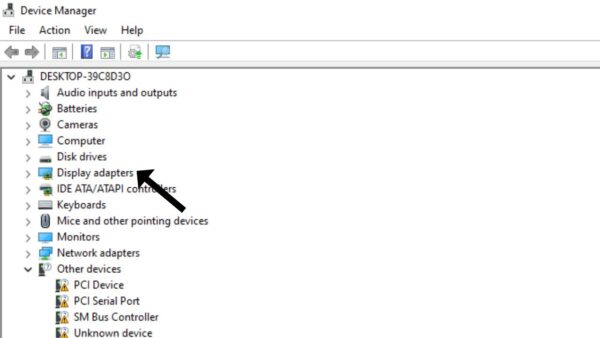
3. Right-click on the option which you get, then click on update driver
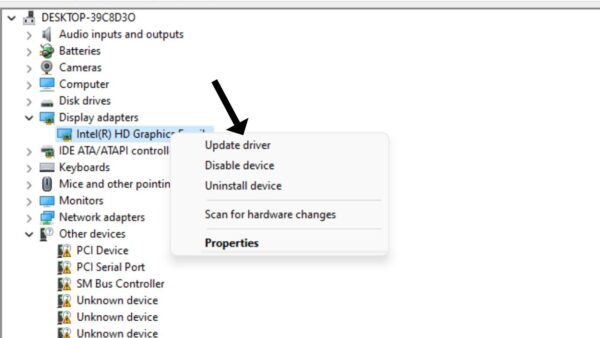
4. Then click on search automatically for drives
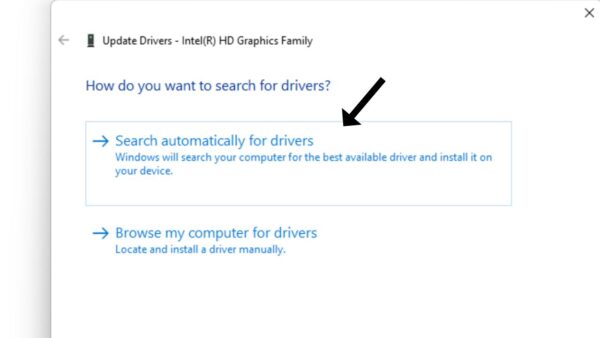
5. If it says the best driver is already installed, then click on the search for update driver on the window update
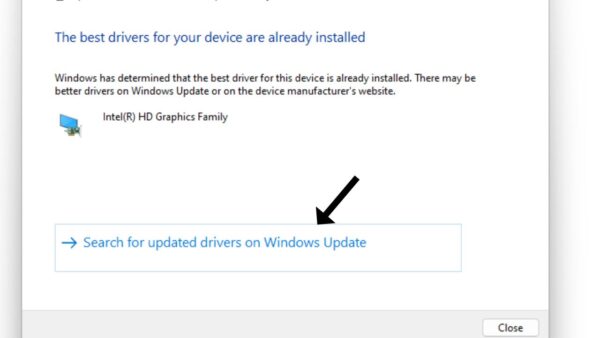
6. It will take 5 to 10 minutes to update the driver
4. Update the monitor driver
Sometimes, updating the monitor driver may solve the problem. You should update the monitor driver.
Update the monitor driver by following the steps
1. Right-click on the window key, then select the device manager
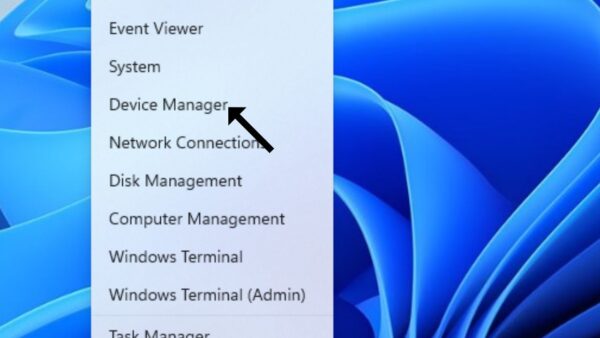
2. Then click on the monitor
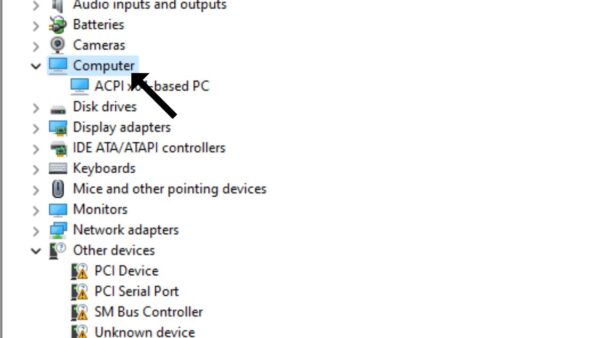
3. Now right-click the option you get and click on the updated driver
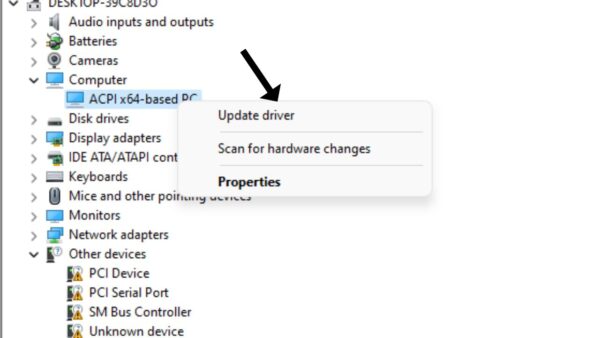
4. Click on search automatically for driver
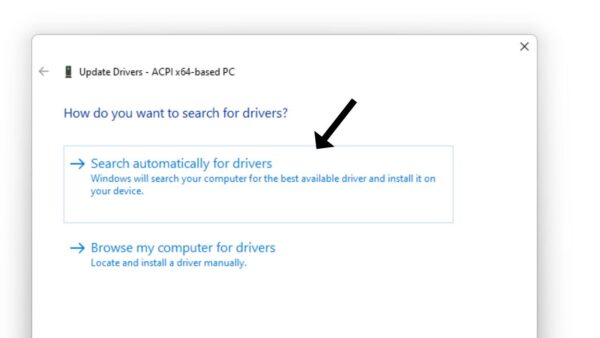
Now if new updates are available, it will update them automatically.
5. Reconnect the HDMI/VGA cable

Sometimes, the loose connection of HDMI and VGA cables can cause problems. You should check if the cables are connected well.
If you find a loose connection, you should unplug the cables and then replug the cables tightly.
Check the cables for damage; if you find damage, you should need to fix it.
If you did not find any visible damage, check the cable with another monitor if another monitor is not working well.
You should replace the cable with a new one.
6. Repair corrupted system files
Corrupted or missing system files can also cause the monitor to go black randomly. You should check the system files; if you find any missing files or corrupted files, you should repair them.
You can check the files by following the steps
1. Click on the search bar and search cmd
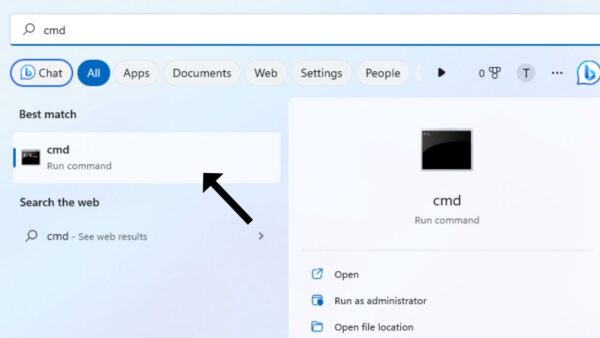
2. Then click on the command prompt
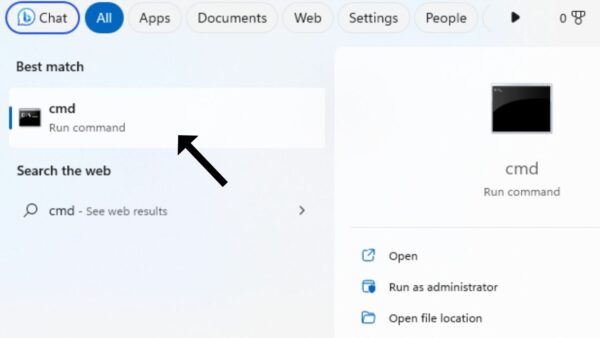
3. Now right-click on the run as administrator
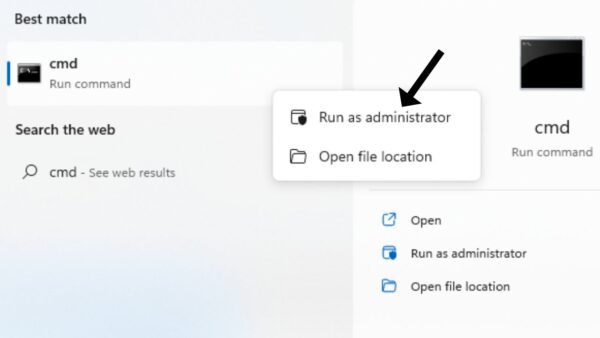
4. Write the command sfc /scannow, then press enter key on the keyboard
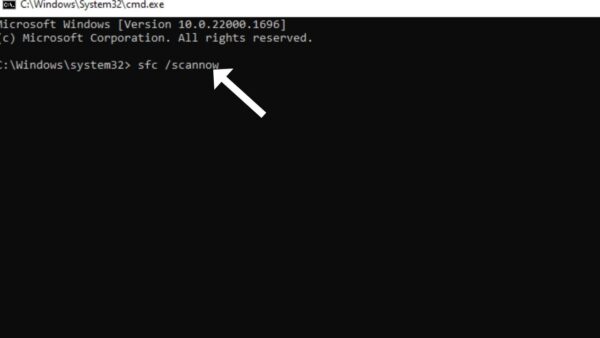
5. After the 100% verification, if your system says there is no found violation so your files are not corrupted or missing
7. Third-party software
Sometimes, an outsider programming on your pc can cause the monitor to go black randomly.
You should uninstall the third-party software from your pc.
Uninstall the third-party software by following the steps
1. Search the control panel in the search box
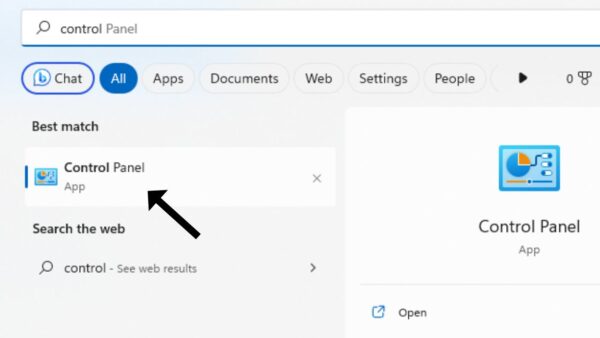
2. Now click on the view by selecting small icons
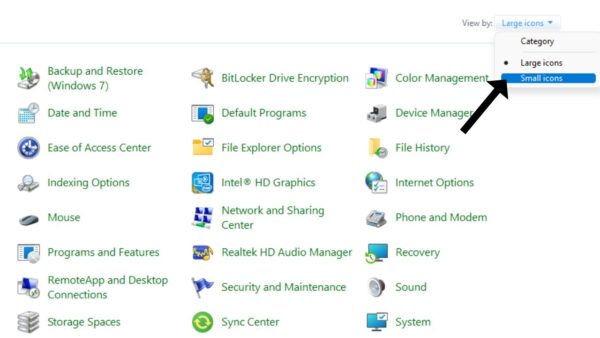
3. Then click on the programs and features
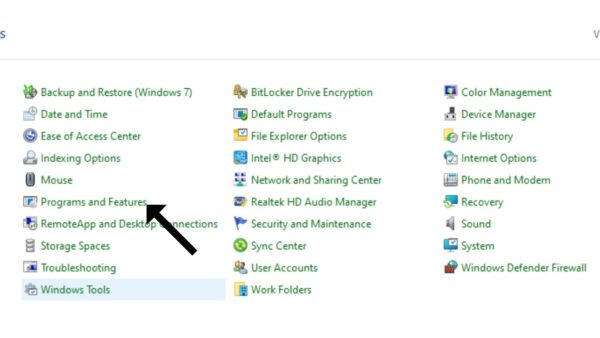
4. Now select the software and click on the uninstall, and now the third-party software is uninstalled.
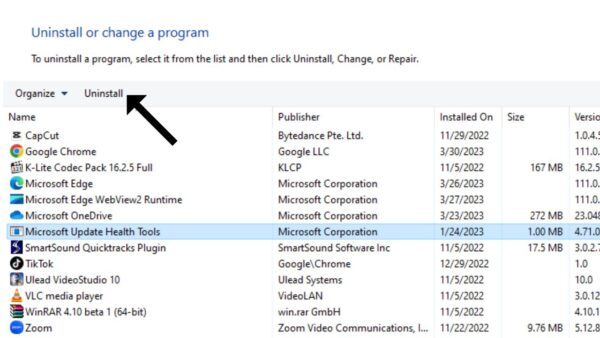
8. Disable the self refresh
Some intel devices may be introduced on your monitor, which permits the self refresh on the device.
The monitor goes blank when the self refresh is enabled. You should check your monitor for a self-refresh if it allows for turning it off.
Turn off the self refresh by following the steps
1. Right-click on display; now click on more options, then click on graphic properties
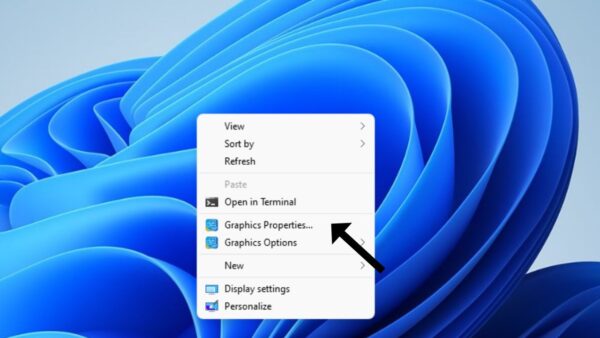
2. Click on the power
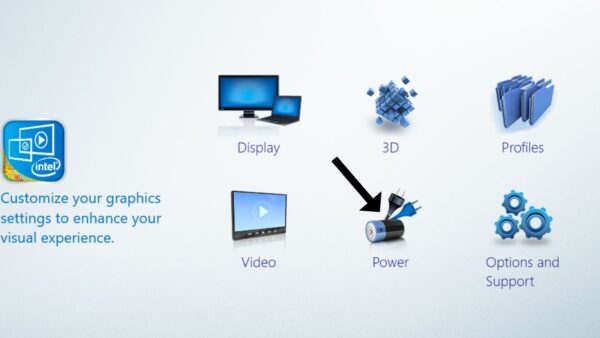
3. Then click on the battery
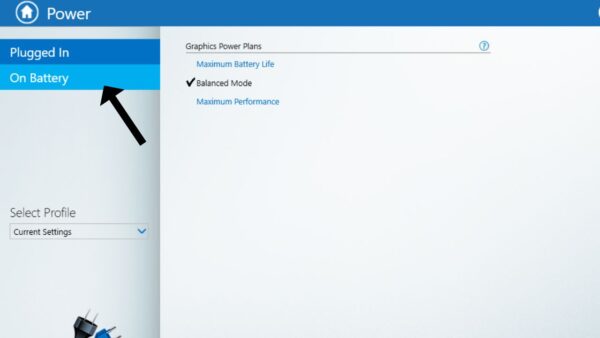
4. Disable the self refresh switching
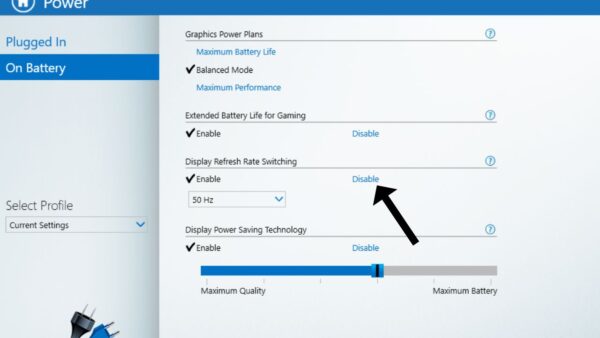
5. Then click on apply
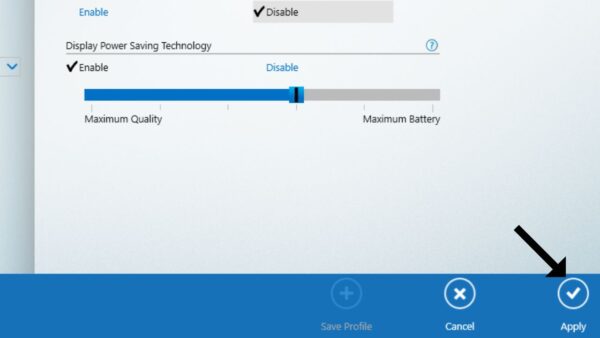
After disabling the self refresh, check if the problem is solved.
9. Check power cable

A loosely connected power cable can cause this problem. If you’re facing a problem, you should check the cable.
If you find the loose cable connection, then unplug the cable and replug the cable back after some time.
Check the cable for visible damage; if you find the damage, you should need to fix it.
If you did not find any damage, check the cable with another monitor. If the other monitor is not working well, you should replace the cable with a new one.
10. Overheating
Overheating can also cause the monitor to go black randomly. The long-term use of a monitor without a break can cause overheating.
Vents blockage is also the cause of the overheating.
When the vents are blocked with dust, the heat can not escape, and it causes overheating.
It would be best to clean the vents properly with the vacuum cleaner.
FAQ
Why does my monitor screen randomly go black?
A simple problem with the power setting of the monitor can cause the monitor to go black randomly.
Ensure that the screen saver and energy saver are not enabled on your device.
Why does my monitor go black and then come back?
If your monitor goes black for a second, it may be caused by a faulty graphic card. If you’re facing a problem, you should check the GPU.
Why is my monitor going black randomly while gaming?
If your computer screen goes black while gaming, it may be an issue with the software or hardware.
And also, there is an issue with your GPU, and maybe third-party software is installed.
Can a bad power supply cause black screen?
The graphics card needs power from the PSU in the pc. If it has an insufficient amount of energy, it will not display anything on display.
Expect a few dots and lines.
That wraps up our guide on how to fix the monitor goes black randomly issue. Hopefully, it’s solved your woes!
