For the past few weeks, I’ve been grappling with a persistently frustrating issue. My Sceptre monitor has a habit of shutting down on its own.
It was frustrating and inconvenient, especially in the middle of something important.
The first time it happened, I thought maybe it was a fluke or a one-off issue that would quickly be resolved.
But over time, it has started to happen more often, and now it occurs almost every day.
At first, I tried troubleshooting on my own by checking all the cables and connections, but nothing seemed to work so far.
So then I decided to look up some online solutions – which helped me!
In this article, I’ll walk you through all of these steps I’ve tried to fix on my Sceptre monitor that keeps going offline.
Let’s get started!
How to Fix Sceptre Monitor Keeps Turning Off
Here are steps that you should try to fix your Sceptre monitor that keeps turning off.
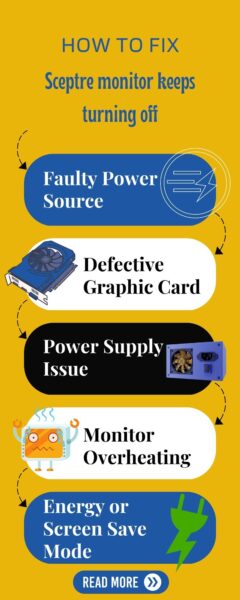
1. Faulty Power Cable & Outlet
If your monitor screen isn’t receiving enough power, it will keep turning off itself. A power cord or power outlet might be the reason for the power issue.
So, you should check the power cord for your Sceptre device. If you find any visible damage or pinch symptoms, you should replace them.
After replacing the power cord, plug the new cable firmly into the power source and your monitor’s power port.
Then turn the monitor off and check if it is working properly. If so, the power outlet you use to power up your monitor can be defective.
You should check the wall outlet by plugging in a lamp; if it lights up, the power outlet works correctly.
But in case if the outlet is faulty, you should fix it or use another power source to turn the monitor on.
2. Defective Graphic Card
A graphic card is responsible for graphics or display, if it runs into a problem, it causes the monitor’s malfunction.
So, you should remove the cable that connects to your GPU and connect it to the motherboard’s display port.
If your monitor is running smoothly and doesn’t turn off after doing this, it means the problem is related to the GPU.
If this is the reason, you should try a different GPU and see if the monitor screen works without turning off or malfunctioning.
3. Power Supply Issue
The power supply on your monitor should work correctly in case all hardware components or PC work correctly.
If the power supply fails in doing this, your monitor can run into these issues and cause them to not work as supposed.
Sometimes dust on the PSU or its fan causes this issue. So, you should open the CPU and check all connections to the PSU are proper.
4. Monitor Overheating
The most common reason for your monitor to keep going offline will be overheating of the device. Which causes you to turn off your monitor to prevent any circuitry damage to your device.
Your monitor can overheat due to excessive heat, dust, or blockage in the monitor. When it overheats, turn off the power and entirely turn it off before using it again.
Also, you should blast dust from the monitor using a blower and gently clean vents with a vacuum cleaner.
If you are using the monitor in a room with too high a temperature, you should cool it down by using a fan or AC.
5. Loose Connection
Sometimes your carelessness in connecting the display cable can cause your Sceptre monitor to keep turning off.
If the display cord or cable is not connected firmly to the monitor’s display port, it results in turning the monitor off.
In some cases, the monitor cables could be damaged due to a twist or pinch, and its symptoms will be visible at the ends of the cords.
Also, it causes short circuit wires and causes the monitor screen to go blank. In these cases, you should turn the monitor off and unplug it from the power source.
In that case you should inspect the cables if you find the damaged cable replace it with a new one.
6. Screen Saver or Energy Saving Mode Enabled
Another basic problem when your monitor runs into this problem is that you might have enabled a screen saver or energy-saving mode for your device.
When a power mode is enabled for your monitor, its display will turn off after a certain period as you set it. But it can be turned on when you press any key from the keyboard or mouse cursor.
In this situation, you should disable this screensaver or energy saving mode to fix your monitor.
Here are steps to disable these functions:
1. Press the “Windows” + “R” key from the keyboard to open the dialogue box.
2. And type powercfg.cpl to open the power options for your device.
3. Here, select the power plane to change the plane settings.
4. And select the turn-off time for your monitor to Never.
5. Now save all settings.
Same as the power saving mode, you should also disable the screensaver for your monitor, which might be enabled.
Follow the below steps:
1. From the home window screen press “Windows” + “R” key to open the dialogue box.
2. Type or enter “control desk.cpl,,@screensaver” to open the saver settings.
3. And then, under the screen saver settings, choose “None.”
4. And then save settings.
7. Contact Customer Support
If your Sceptre monitor still turns off after you’ve tried all the troubleshooting steps, you should contact Sceptre customer support.
The support team will assist you with different solutions and be able to help you to repair or replace the monitor.
Wrapping Up
These are possible solutions that will resolve your Sceptre monitor, which keeps turning off:
- Faulty Power Cable
- Defective Graphic Card
- Power Supply Issue
- Monitor Overheating
- Screen Saver or Energy Saving Mode Enabled
Now I’d like to hear from you!
What is the reason from above for your Sceptre monitor to keep turning off?
Let me know in the comment.
FAQ
Why wont my Sceptre monitor stay on?
If your scpetre monitor is not stay on, it may be due to faulty power cord. In order to solve the issue you must ensure that the power cord is connect proeprly.
If it does not work then you must try different electric outlet or power cord. If everything fails to solve the issue then you must get in touch with an expert one.
