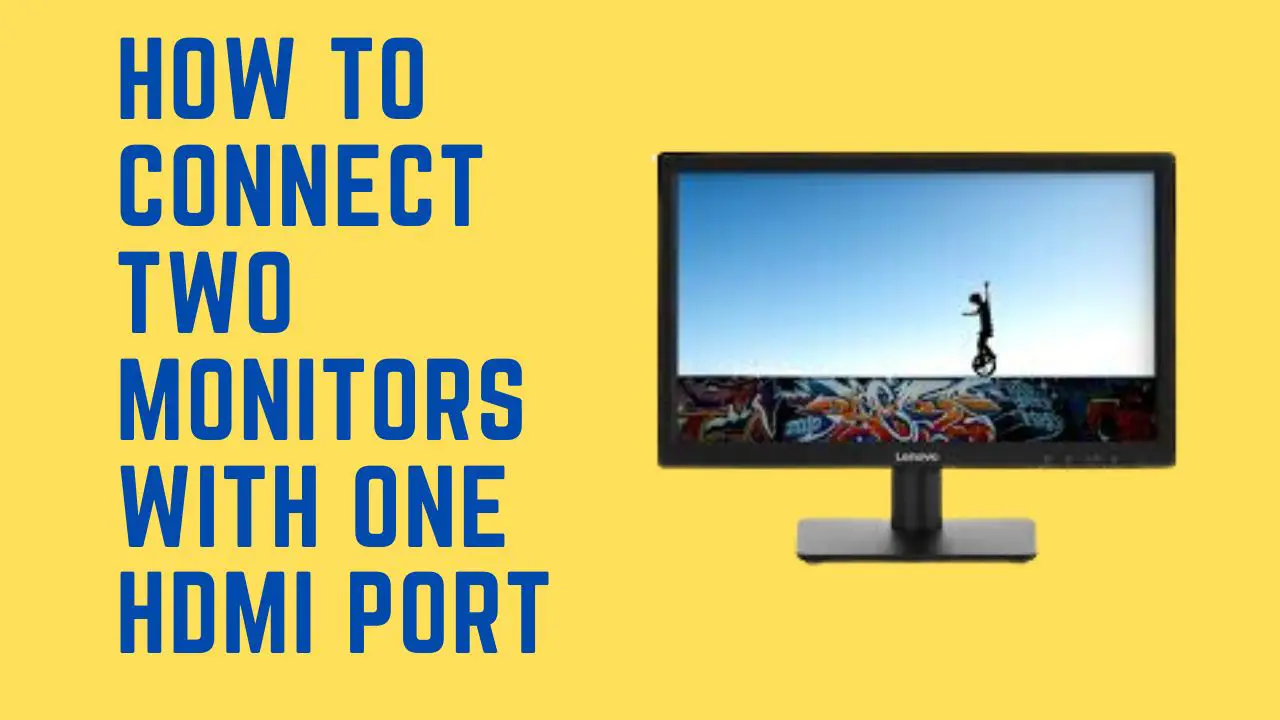I can recall the times when I only had a single monitor, making juggling multiple tasks incredibly difficult.
I did not know how to connect two monitors to one pc with a single HDMI port.
Life can be much easier! With dual monitors, I need to keep multiple windows open at once and switch between them to do tasks quickly.
So, I decided to research and find the solution to this problem and how to connect the two monitors with one HDMI.
If you have the same problem as me and want to learn how to connect two monitors using only one HDMI port on your computer or laptop, read on.
In this article, we’ll cover everything from what cables you need and how to set up your system correctly so that both of your monitors will work flawlessly together.
Let’s get started!
How to connect two monitors with one HDMI port
If you want to connect two monitors to your devices, there are many ways to connect them. But if your device has only an HDMI port, you can also connect them in 3 main ways (splitter, adapter, docking station).
Connect through splitter

HDMI splitter is a straightforward way to connect two monitors. Splitters take the signals from the computer and split the signals so the same image is displayed on the two displays.
And do not confuse the HDMI splitter and switch because they have different functions.
The HDMI switch allows you to connect the various sources to the monitor. An HDMI splitter transmits the signals from one device to multiple monitors.
So make sure before buying the HDMI splitter you are actually purchasing an HDMI splitter.
How to connect two monitors by using the HDMI splitter
For connecting the two monitors with one HDMI port. Plug your HDMI cable from your computer into the HDMI splitter input port.
And connect from the output port of the HDMI splitter to both monitors which you want to connect with the device.
Now both monitors are connected to your device by using the HDMI splitter.
Connect through adapter

An HDMI adapter allows you to connect an HDMI cable to the non-HDMI port. You should buy the relevant adapters if your monitor has a DVI or VGA port.
If you connect one monitor through the VGA port and the other through the HDMI port, you will need to set up your computer for two different connections.
You will need to go to the display setting and look for the multiple displays, and then you will need to click on the detect to find monitors when you connect both monitors to your device.
Then click on the new display and click the multiple displays, then select the extended desktop to this display; choose now apply.
Repeat processes for keeping your monitors working.
How to connect through the adapter
You should need an HDMI to DVI or HDMI to VGA adapter to connect the two monitors with one device.
Connect one end of the HDMI adapter to the HDMI port of your device and connect the other end of the adapter to the monitor.
Now take an HDMI cable to connect your device to the second monitor.
Then goes to setting to allow the multiple monitor setup.
Follow the steps for multiple setups
1. First, goes to the display settings
2. Then scroll down and find the multiple displays option and click on it to detect them, and then go into the advanced displays settings
3. You will see your device as a first display, and 2 and 3 displays are the external monitors
4. Click on the 2 displays, then click on the multiple displays; now choose the extend desktop to the display and click on the apply
5. Then repeat the processes for the 3 display setting
6. Then click on the ok
Now both monitors are connected to your device by using the HDMI adapter.
Connect through a docking station

If your device has only an HDMI port, you can connect multiple monitors with it by using the docking stations.
Docking stations have a USB-C port for connecting to your computer, and it also has multiple ports for connecting more than one monitor.
How to connect the monitors through a docking station
First, plug the docking station into your device, then use the VGA cable of one monitor and plug it into the docking station.
Then use the HDMI cable and connect to the HDMI port and plug it into the second monitor.
Now both monitors are connected to your device by using the docking station.
FAQ
How to connect 2 monitors to PC?
Follow the steps for connecting the 2 monitors to the pc
1. First, click on the window key
2. Then click on the settings
3. Now click on the system
4. Then click on the display tab
5. Now click on the multiple display section now select the option to determine how your device displays across screens
6. Now select the keep change
Can I split my monitor into two?
Split the screen of one monitor into two to see the multiple programs on one monitor side by side.
Follow the steps to split the monitor
1. Press and then hold the window key
2. Now press the left or right arrow key
3. If you press the right arrow key, the program window will show on the right side of the split screen.
Do I need 2 display ports for 2 monitors?
Modern PCs have multiple ports for connecting to external devices. You should need only the working cables to connect to the external device and your pc.
If you do not have the cables, you just need an adapter to connect the multiple monitor setup to your pc.
Can I connect 2 monitors to my laptop with 1 HDMI?
If your laptop has only one HDMI port, don’t worry; you can still connect the dual monitor setup to your computer.
You just need an HDMI splitter, docking station, or adapter to connect the multiple monitors to your laptop or device.
What is the difference between an HDMI splitter and switch?
An HDMI splitter delivers various sources to the monitors, and an HDMI splitter transmits the signals from one device to more than one monitor.
Is it harder for a PC to run 2 monitors?
Your pc processing system and graphics card are obviously harder to support the activity of multiple monitors.
If you are running the dual setup, your pc will slow down.
How much RAM do I need for 2 monitors?
8Gb RAM is considered enough RAM for multitasking on multiple monitors. With 8GB RAM, you can run multiple applications on the monitors.
Can a second monitor overheat a laptop?
Complex graphic editing or video processing uses many system sources, which can cause your CPU to work harder and get hotter.
It’s a common behaviour; if your computer gets hot while running multiple setups, you should unplug one monitor and let your laptop cool.
Wrapping Up
If you want to connect multiple monitors through one HDMI port, then these are the three common ways to connect them.
HDMI is the most common and easy way to connect them, but it does not allow you to see different images on the two monitors.
But the other two ways allow you for it, but they need time to make setup.