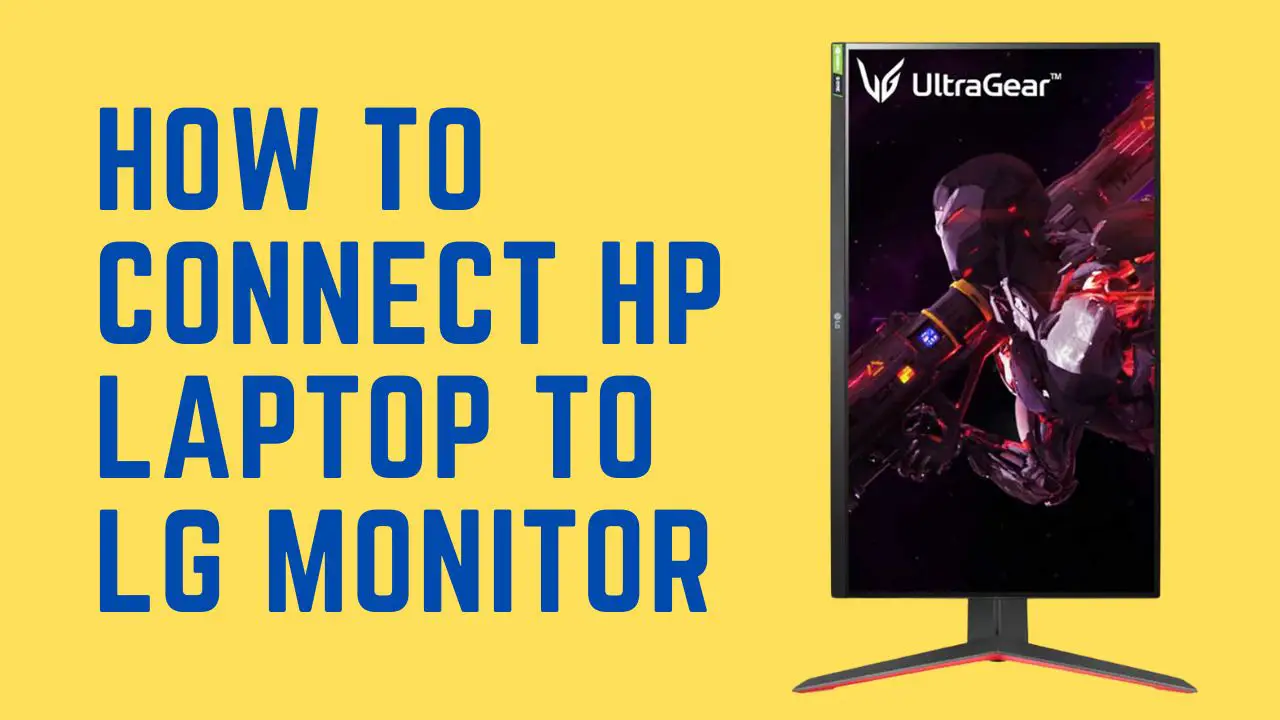As an individual operating on various displays, I comprehend the significance of a smooth and effective arrangement.
However, it can be frustrating when you have a great laptop and monitor but can’t seem to get them to work together properly.
I’ve put together this step-by-step guide to help you connect your HP laptop to an LG monitor in no time to use them together.
Whether you’re using it for work, gaming, or just want to enjoy a larger screen, I’ve got you covered.
So, let’s get started!
How to Connect HP Laptop to LG Monitor
These are the different ways to connect your HP laptop to the LG monitor.
1. Using the HDMI Cable
HDMI is a technology mostly which is used nowadays in every latest laptop or monitor series. The HDMI stands for High-Definition Multimedia Interface.
So, you can use an HDMI cable to connect your HP laptop to your LG monitor to enjoy high resolutions and video quality.
You should check on your laptop and monitor for the HDMI ports; if you don’t find one, may you have an old model.
However, when you’ve a laptop with this HDMI port, you’ll also need to buy an HDMI cable to make a connection.
Here are steps to connect it:
1. Plug one end of the HDMI cable into your laptop.
2. And the other end plugs into the monitor’s HDMI port.
3. Then power on your monitor. And you may need an additional step.
4. If the monitor isn’t showing the laptop display, you should go to the monitor’s settings.
5. In the settings, select the HDMI port number where you’ve plugged the cable.
2. USB Typ
USB-C is also a technology which is found in every latest laptop and monitor; it stands for Universal Serial Bus Type-C.
It was invented in 2015 and is used to transfer data quickly. It can transfer up to 10 Gbps of data and 20 watts or 100 watts of power.
Using a USB-C cable, you can expand your laptop display up to 8k video resolution. You can directly use a USB-C cable from the laptop to the monitor’s USB-C port.
Also, you can connect your HP laptop using the USB Type-C Adapter Cable with USB-C input and the Displayport Male output.
3. Displayport
The display port is likely to be the HDMI port, but they are not the same; display ports are equipped with one side curved; on the other hand, HDMI port will be curved from both sides.
You can locate the DisplayPort on your laptop and monitor; the D port/DisplayPort will be marked with the “D” symbol.
If your HP laptop and LG monitor have D port options, you can buy a DisplayPort cable to connect the laptop to your monitor.
Simply plug one side of the cable into the laptop and the other side into your monitor’s D port; then turn on the monitor and enjoy your laptop extended display.
4. VGA Cable
If your HP laptop does not have an HDMI port, there is another way to connect it to your LG monitor.
You can use a VGA cable which should be plugged into your laptop and monitor’s VGA port.
It is the oldest form of connection, which is mostly used in the oldest PC and monitor models.
VGA technology supports only 1080p video signals. Suppose your laptop has this port; you can connect a VGA cable to the laptop and monitor.
5. DVI Cable
Another older technology used in older monitors and laptops is DVI, which stands for Digital Visual Interference.
The DVI technology is slightly better than VGA; it can provide you with a 144Hz refresh rate and up to 1080p resolution.
Most old HP models have a DVI port, and you can connect your HP laptop using the DVI cable to the LG monitor.
Wrapping Up
These are the ways that you can use to connect your HP laptop to the LG monitor:
- HDMI port
- USB Type-C
- Displayport
- VGA port
- DVI port
Now I’d like to hear from you!
Which one of the ports do you have on your HP laptop and LG monitor?
Let me know in the comment.
Can I connect an HP laptop to an LG monitor?
Yes, you can connect your HP laptop to your LG monitor to extend the laptop display. There are several ways that you can use it to connect your laptop to the LG monitor.
Here are a few method; using the HDMI cable, USB-C, DisplayPort (DP), VGA port and DVI ports.
Why is my LG monitor not connecting to my laptop?
When you are facing an issue with your LG monitor not connecting to the laptop you should ensure that wires are plugged firmly in both laptop and monitor.
You can also try another cable to check if it works, and then try connecting the laptop with another monitor.
And ensure the input you are using is enabled from the settings menu.