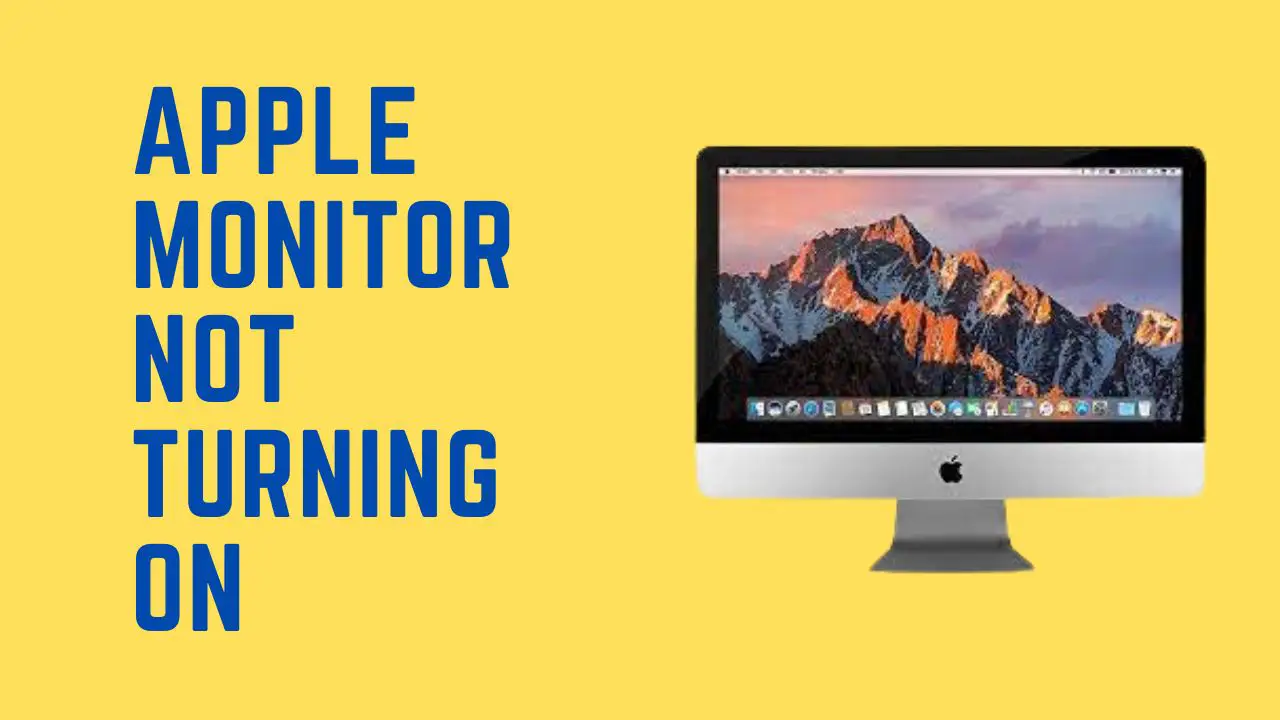The thrill of purchasing my new Apple monitor was short-lived as I discovered it wouldn’t switch on.
After some troubleshooting, I found that the issue was more common than I thought, and with a few simple steps, I could get my monitors working again in no time.
In this article, I’ll explore why your Apple monitor isn’t turning on and how you can fix it.
Let’s get started!
Why is your Apple monitor not turning on?
One of the most common causes is a faulty power connection. If the monitor’s power cord to the power source is loose, damaged, or not plugged in properly, it will not turn on.
Another potential cause of it may be a defective power supply. If the power supply fails or becomes worn out over time, it could prevent the monitor from turning on.
In order to solve the issue, you should ensure that there is no loose cable connection or faulty power cord.
1. Check power cable
When the cables become disconnected or loose, the display won’t receive power and won’t be able to turn on.
You should check all connections before assuming a problem exists with the monitor or computer hardware.
In order to do this, unplug each cable from its corresponding port and then plug them back in firmly.
Ensure each connection is secure by slightly tugging on both ends of the cable. If you feel any movement, pull it out and connect it again until you feel solid resistance.
2. Power button issue
If the cord is properly connected and plugged in, there may be an issue with the monitor’s internal power button.
In order to check if this is the cause of the problem, try plugging a different device into the same outlet or unplugging and replugging both the monitor and its cord into another outlet.
If it does not solve the issue, you should check the power button for dust and debris. If there is, clean it with compressed air or fibre cloth.
3. Faulty display cable
Display cables connect the computer to the display, usually through a port such as DisplayPort, HDMI, or DVI.
When these connections become damaged or loose due to wear and tear over time, it can stop electrical signals from transferring between the two devices properly and cause the monitor not to turn on.
It could be due to excessive bending or stretching of the cable, improper installation of a new cable, or physical damage.
4. Dusty RAM
Dust buildup can create a poor connection between the memory and its socket, preventing data from being transferred correctly.
In order to clean dusty RAM, you should carefully open your computer and use an antistatic brush or air compressor to remove any dust from the device.
You should also take extra precautions when opening your computer by using an antistatic bracelet or grounding yourself by touching a metallic object.
5. Outdated graphics driver
An outdated graphic driver can cause your monitor to not work. You should ensure that your GPU driver is up to date.
If it is not, you should update it with the latest version to get your monitor to work again.
In order to update the driver:
1. Right-click on the window key
2. Search device manager and click on it
3. Now click on the display adapter, then right-click on the GPU which you’re using
4. Click on the updated driver
5. Select the search automatically for the updated driver
6. If it says the best driver is already installed, you will not need to update the driver
6. Customer support
If you still need help with your Apple monitor, you should contact Apple customer support for further instructions.
Customer support can provide you with other solutions; they have qualified technicians.
FAQ
Why isn’t my Mac monitor working?
If your Mac monitor is not working, it may be due to various reasons, such as a faulty power cable or an outdated graphic driver.
In order to solve the issue, you should ensure there is no loose connection between the monitor and the computer or a damaged cable.
If all connections appear secure and you have confirmed that the monitor is compatible with your Mac, resetting the display settings on your Mac may be necessary.
Is there a power button on the Apple monitor?
Yes, there is a power button on Apple monitors. It is located on the back of the monitor and is used to turn the monitor off and on.
The power button also indicates the monitor’s current status, with a green light when the monitor is on and an orange light when the monitor is in sleep mode.
Wrapping Up
These are the possible solutions if your Apple monitor is not turning on. You should try these solutions to fix the issue.
- Check power cable
- Power button issue
- Faulty display cable
- Dusty RAM
- Outdated graphics driver